Spring is in the air and so is a new release of OSPInsight Web with our second release of 2023. With the warming of the weather, it's time to start sowing our crops and rolling out network projects!
With this release we have a few Feature Enhancements, quality of life fixes, and of course a few notable bug fixes.
Feature Enhancements
With this release we have a few Feature Enhancements, quality of life fixes, and of course a few notable bug fixes. These changes will assist with workflow within the OSPInsight Web application.
Port Propagation
For edit users in the OSPInsight application, we have added a new feature to push through attributes added on one end of a route to the other. This will remove the need to jump across the map or open a new attribute window to reflect the changes on the other end of the route.
The Port Propagation can be found both in the Port List of a termination panel to update all of the ports on the panel:
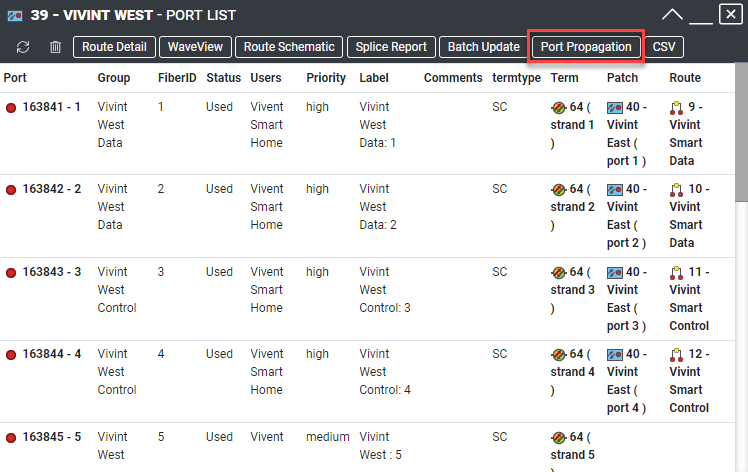
Single Port Propagation
Port Propagation can also be found for a specific port by right clicking the Port and selecting Attributes in the right click menu. In the Port Attribute Editor window, you can find the Port Propagation in upper left-hand side.
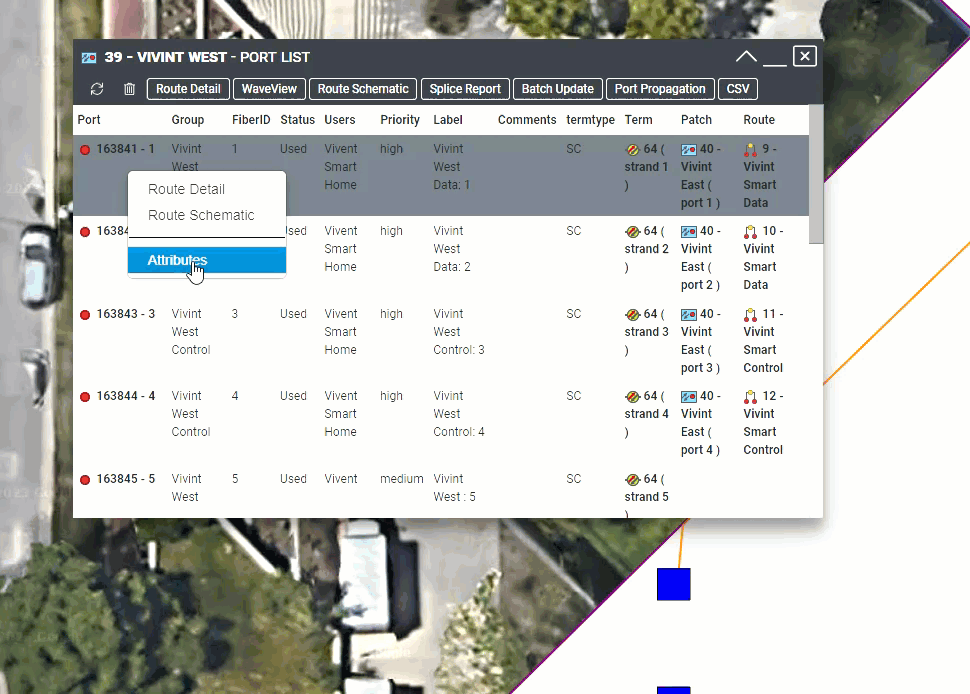
Port Propagation Functionality
To use Port Propagation, you will select the port or ports if you hold shift and select which ports you want updated. After selecting the port(s) you will click the Port Propagation button and a new window will appear on screen. This new window will state how many ports are being updated and allows you to choose which field to propagate through to the other end of the route.
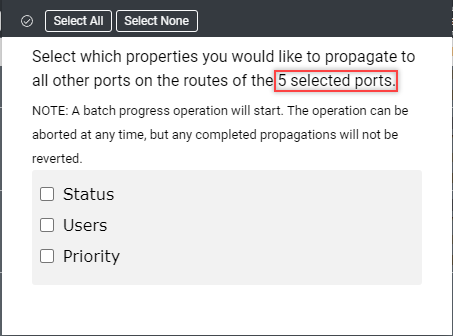
Select the attributes you wish to propagate and click the save check mark, a status bar will show you the progress of the update and take a CVS report when completed.
Port Propagation in Batch Update
Port Propagation is also included as an option in the Port List Batch Update. When you select the Status field to batch update you will see a note in the window indicating that Port Propagation has been enabled.
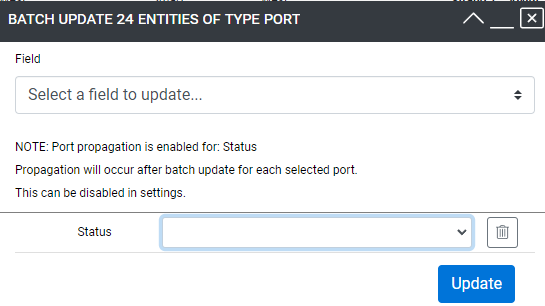
This can be toggled on and off in the user Settings.
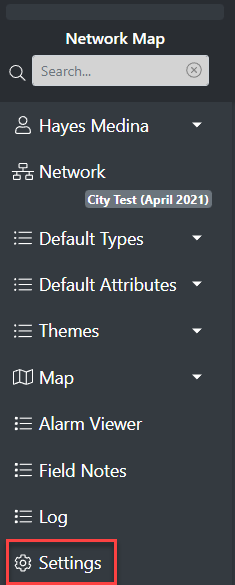
Once in the user Settings window, you can scroll to the Editor Options, and there you will find the Port Propagation settings.
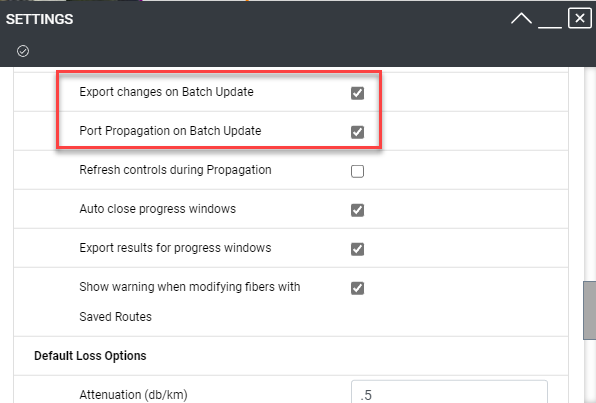
Enhanced Strand List
Attribute options have been added to the individual strands in each cable span. The Strand List can be accessed by right click a span and selecting Strand List in the right click menu.
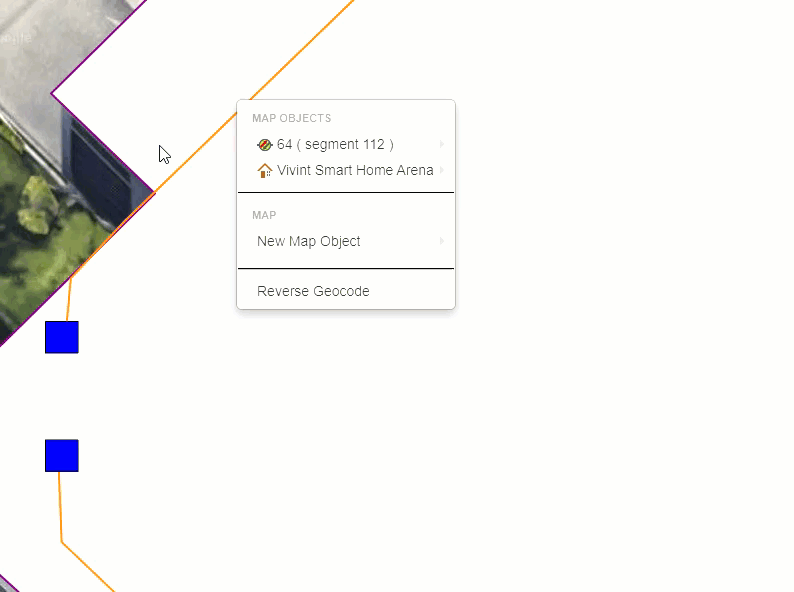
From the Strand List Menu, right click the strand and select Attributes to open the strands Attribute window.
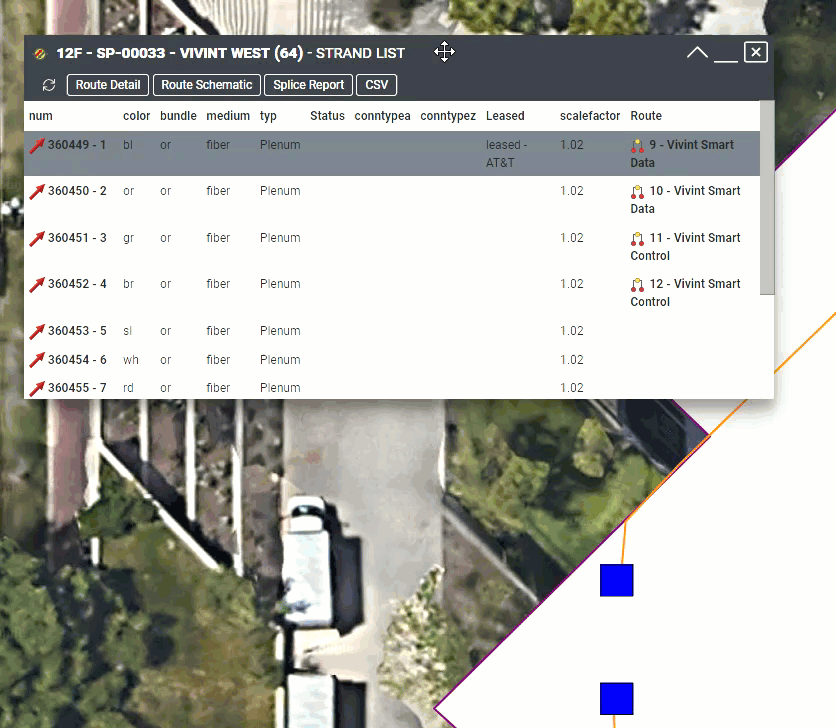
Strand Statuses
With the introduction of the Strand Attributes, a new Strand Status field has been added. This will allow users to assign statuses to each individual fiber in the cable span.
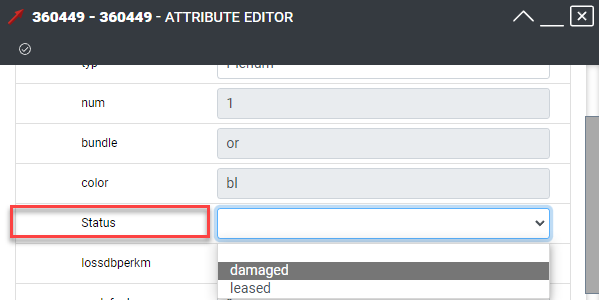
To add new value to the Dropdown menu, an Admin user will need to go to the Settings Window, navigate to the Dropdowns settings and find the Strand Status field:
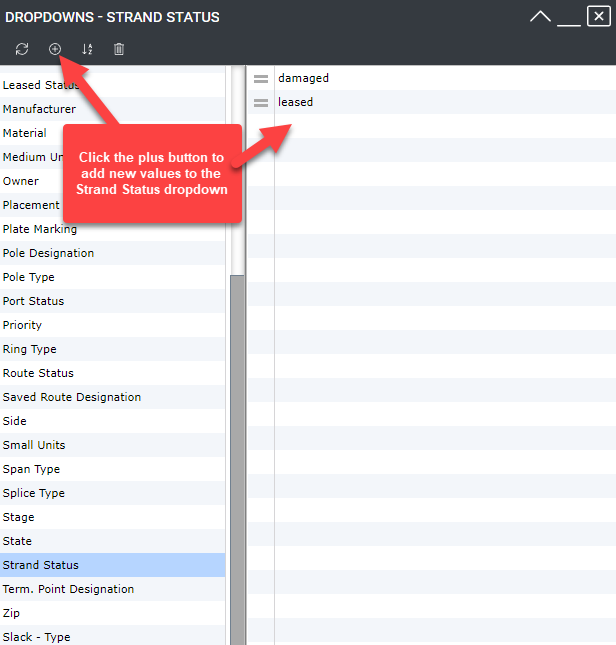
Strand Status will now show up in both the Route Detail under the Status column and the tapper report.
Strand Status in the Route Detail window:
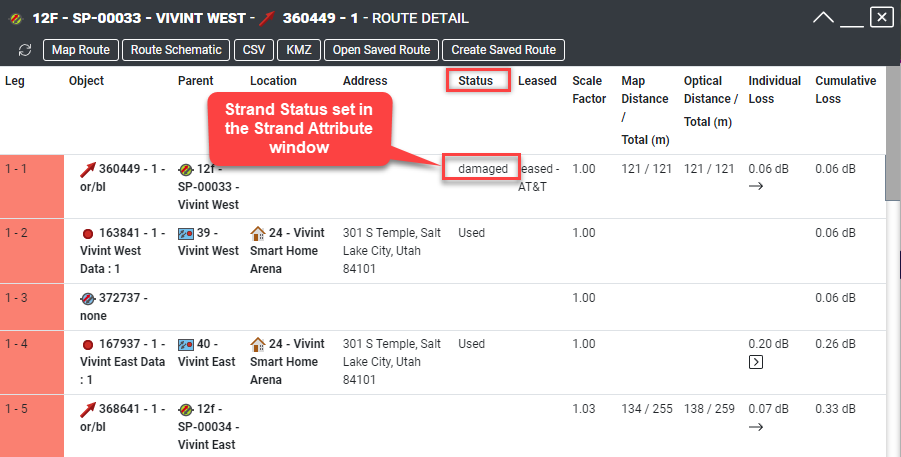
Strand Status in the Tapper Report window:
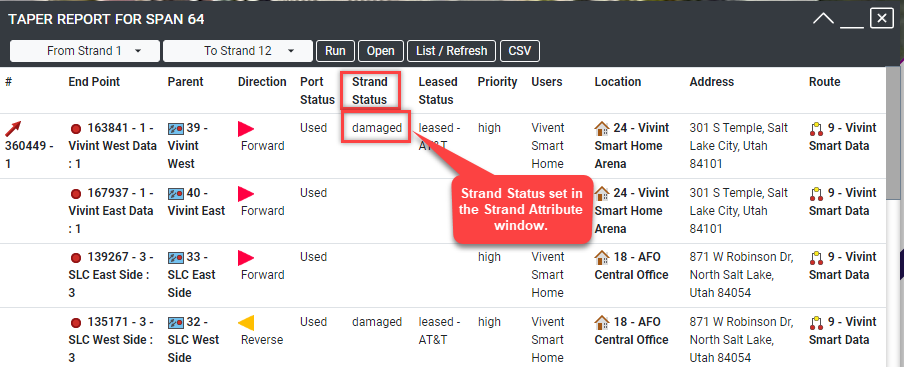
Fibers used by Saved Routes Prompts
A new prompt has been added when using a strand that has already been assigned to a saved route, a new prompt will appear on screen warning the edit user:
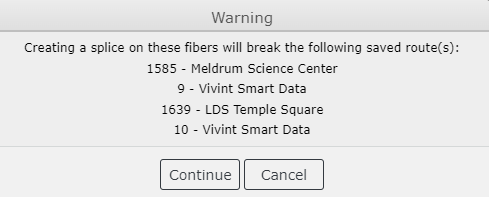
Network Options Setting
Highlighted below are a couple of new Network Options that have been added to the Settings window. These settings can be modified by Admin Users to suit the users' needs within the network.
Batch Update Limit
Admin users can now increase the amount of attribute properties that can be batch updated at a time.

KMZ Exporting Object Limits
At last, we are no longer bound by object limits when exporting your network data to a KMZ format. You can modify the object limits for KMZ exports in the Network Options.

Notable quality of life and bug fixes
- Creating a Saved Route will now always create a Snapshot.
- Leased Editor’s Status and Designated fields have separate Drop Downs in Web Settings.
- Port Label field now exports to CSV.
- Patch Pro can now have multiple instances opened.
- Access Points with multiple term panels are now displayed correctly in the Patch Editor.
- More consistency in our close buttons.
- Splice Report now shows the Span ID correctly.
As always, if you have any feature requests or suggestions, feel free to reach out to me at matt.fisher@iqgeo.com.
If you want to schedule a time to update your OSPInsight Web to the latest version reach out to our wonderful support team.
We are available Monday through Friday from 8:00am to 5:00pm Mountain Time (UTC -07:00)
*Excludes US Holidays
- Phone: +1 (385) 501-7155
- Email: ospsupport@iqgeo.com
